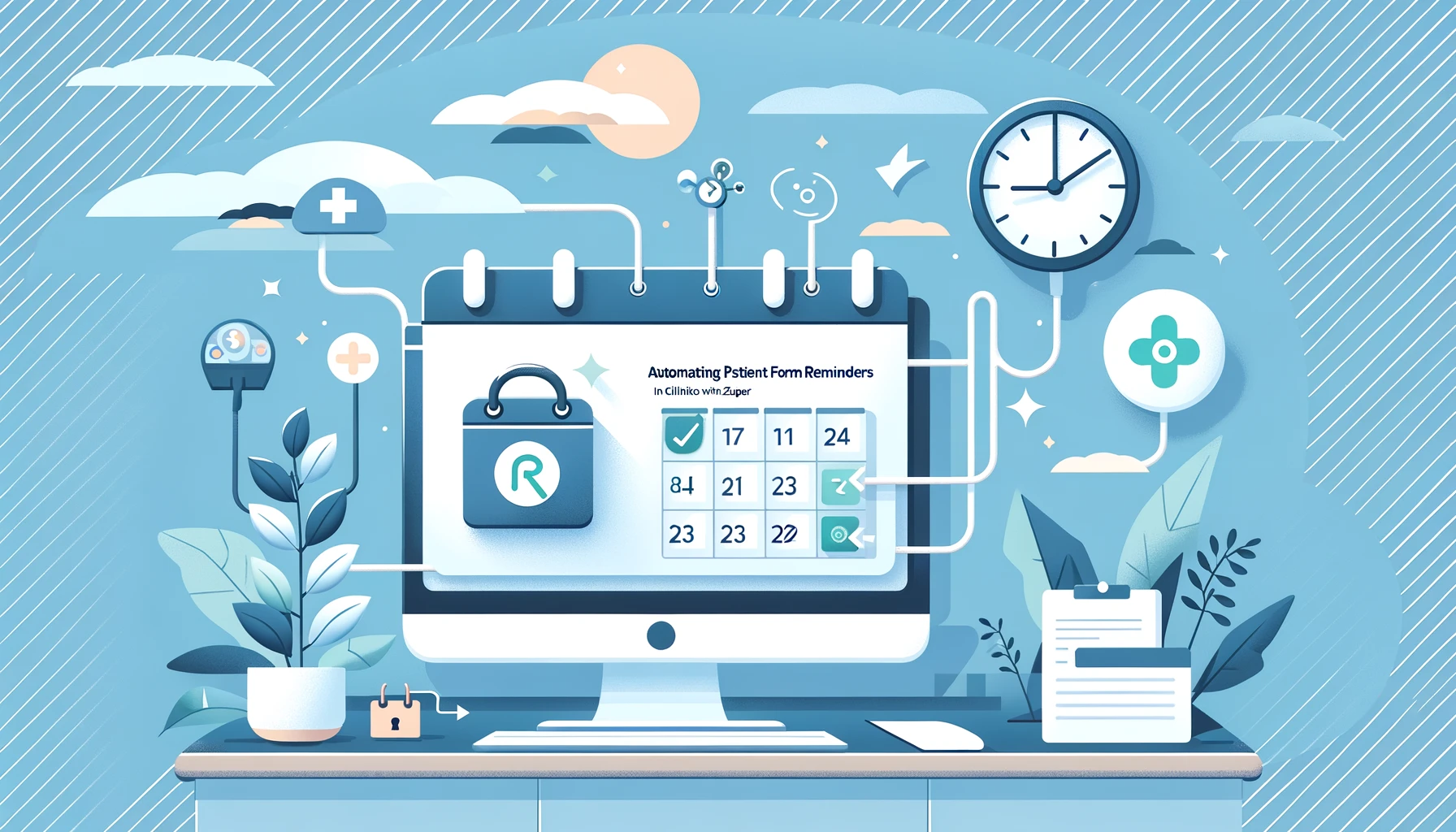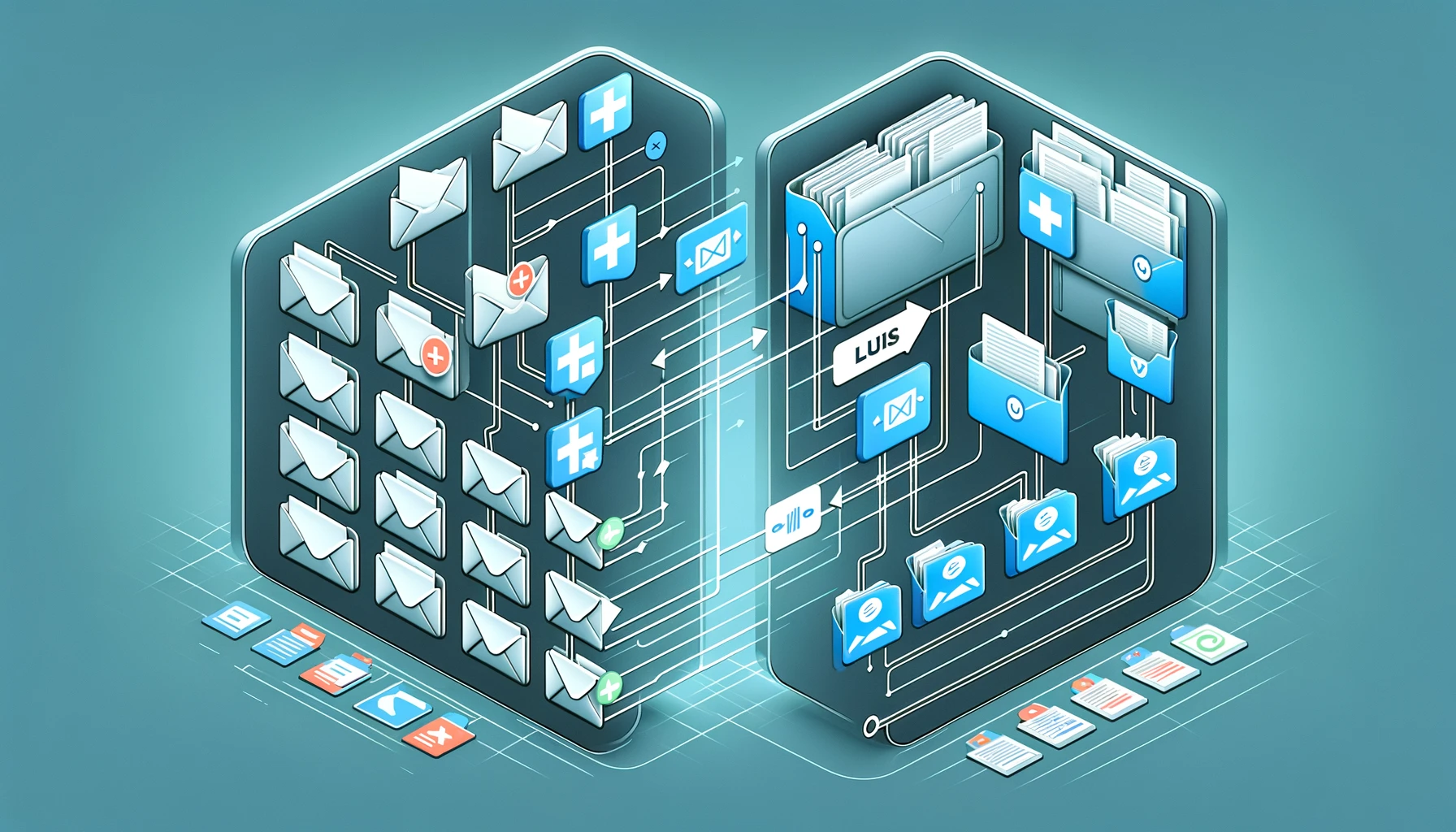
If you use a CRM system to manage your contacts and email campaigns, you may have encountered the problem of duplicate emails. Many CRMs do not allow duplicate email addresses, and this can be problematic when you may need to use the same email address for different contacts.
Let’s look at an example:
I work as a physiotherapist and use Cliniko as my management system.
I see several members of the same family and have a different client profile for each member, including the children.
The children do not have an email, so I use the parent’s email address for each profile. Cliniko allows duplicate email addresses.
I want to be able to send the parent appropriate content which relates to either themselves or any of their children,
I want to do this through my CRM / Marketing automation system, ActiveCampaign – Email Marketing, Automation, and CRM.
By default adding these contacts to Active Campaign would fail with a message such as ‘Email address already exists in the system.’
Understanding Plus Addressing
This is where plus addressing can help. Plus addressing works by appending a unique identifier to the base email address. For instance, if the shared email is familyname@example.com, you can create unique addresses like familyname+member1@example.com, familyname+member2@example.com, and so on. All emails sent to these addresses will be received by the primary familyname@example.com inbox.
The potential downside is that the email recipient will see the full email including the content after the ‘+’. There may be elements of education, and ensuring that the plus address string is not confusing.
Using plus addressing in Zapier
Zapier is a tool that allows you to connect different apps and automate workflows. For example, you can use Zapier to create a new contact in your CRM system whenever someone fills out a form on your website. You can also use Zapier to send an email to that contact using your preferred email service.
To use plus addressing in Zapier, you need to add a step in your zap that modifies the email address of the contact. You can use a formatter by Zapier step to do this. In the formatter step, choose Text as the input type, and Replace as the operation. In the value field, enter the email address of the contact. In the find field, enter @. In the replace field, enter +modifier@, where modifier is the word you want to use as the modifier. For example, if you want to use website as the modifier, enter +website@.
The formatter step will output the modified email address with the plus sign and the modifier. You can then use this output in the next step of your zap, where you send an email to the contact using your preferred email service.
Using plus addressing in Zapier integrations can help you avoid duplicate emails in your CRM system and improve your email marketing efficiency. Plus addressing is a simple but powerful feature that can make your email management easier and more organized.
Considerations
- Email Service Support: Ensure that the email service used supports plus addressing. Most modern email services do, but it’s always good to confirm.
- CRM Compatibility: Verify that the CRM system can accept and correctly process email addresses with plus addressing.
- User Education: Users need to be educated about how plus addressing works, especially in understanding how replies and forwards might work.
- Automation and Integration: Check if your integration tools or middleware can automatically handle plus addressed emails, to streamline the process.