“Power BI – Cliniko Appointments Reports” helps you stay on top of your practice. Get visualized reports on appointment, capacity, terms and cancellation stats to make informed decisions. Streamline your appointment management processes with reliable data.
Includes information such as:
- Total Hours
- Last Year vs. This Year Charts
- Future Appointments
- Cancellation %
- Cancellation Notice
- PVA (Patient Value Average)
- New Customers
Getting Started
Create a CLINIKO Api Key
Create a Cliniko API key by following the instructions on their website https://help.cliniko.com/en/articles/1023957-generate-a-cliniko-api-key
Make a note of the API key, it will only be displayed once!
Start Power BI
Open the report
The report required you to add a number of parameters:
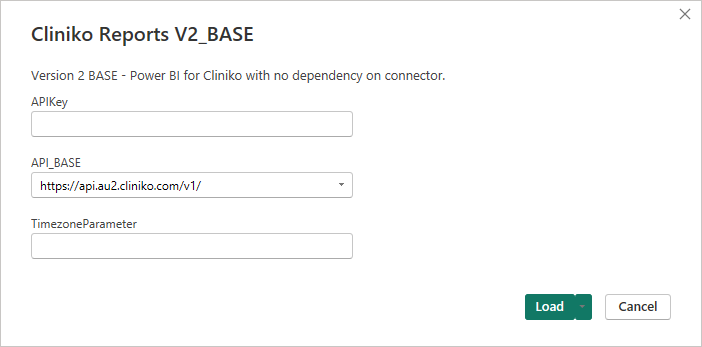
Add the parameters for:
Key – The key you copied from Cliniko
URL – Choose the URL which matches the end of your key, for example, if the key ends in ‘-au2’ choose https://api.au2.cliniko.com/v1/
TimezoneParameter – The time difference in hours from GMT, e.g. 10
The report will begin loading now. It may take some time to load based on the amount of data in your Cliniko environment.
Understanding the reports.
The base report contains a number of tabs:
- Practitioners – Contains an overview of all practitioners in the organisation, by date. It contains practitioner metrics such as Number of Appointments, Revenue, Cancellation rates and Patience Value Averages.
- Practitioner – This report is more focused on the individual practitioner, and can be used to explore week-by-week data. It includes Appointments and Invoices.
- Appointments – A report of appointments which can be filtered by date, practitioner, category, and invoice status.
- Appointment Trends – Look at the year-on-year performance of appointments, enabling you to compare week by week on the previous year. It also allows you to look at the appointment hours by type.
- Invoices – A report of invoices, which can be filtered by date, practitioner and invoice status.
Measures and Calculations Reference
| Field Name | Implemented | Description |
|---|---|---|
| Week of Year | The number of the week, in relation to a year. | |
| Start of Week | The date on which the specific week starts. | |
| Revenue | Revenue generated from consultations excluding Goods and Services Tax (GST). | |
| Product Revenue | Revenue generated from selling products excluding GST. | |
| ACC invoice | No | The total invoice amount related to Accident Compensation Corporation (specific to countries like New Zealand). |
| # of ACC Appts | No | The number of appointments covered or related to ACC. |
| Appointments | The total number of appointments scheduled for the given period. | |
| Average Revenue | The average revenue generated per appointment. This is calculated by dividing the total revenue by the number of appointments. | |
| % Booked Online | No | The percentage of appointments that were booked online by patients. |
| DNA | Stands for “Did Not Attend”. The number of patients who didn’t show up for their scheduled appointments without prior cancellation. | |
| NC | It could mean “Not Cleared”, possibly referring to unpaid invoices or appointments that were not completed. | |
| Future Practitioner Appointments | The number of future appointments, with the same practitioner as the appointment | |
| Cancelled Same Day | The number of appointments cancelled on the same day as the appointment. | |
| # days worked | No | The number of days a practitioner worked during the week. |
| Hours reserved in a diary | No | The total hours that were reserved or blocked off in the appointment diary, irrespective of whether they were utilized. |
| Hours utilized | No | The total hours that were actually used or occupied by appointments. |
| PVA | Patient Visit Average. The average number of visits (appointments) per patient over a defined period. | |
| Last Interaction | A patient’s last visit to the clinic. | |
| Appt/Hr | No | Appointments per Hour. The average number of appointments scheduled per working hour. |
| Reb. % | No | Likely “Rebate Percentage”. The percentage of the total invoice that is covered or rebated, possibly by insurance or government programs. |
| DNA % | The percentage of patients who Did Not Attend their scheduled appointments without prior cancellation. | |
| Cancellation % | Cancellation Percentage. The rate at which appointments were cancelled. | |
| Utilization rate | No | The percentage of reserved hours that were actually utilized for appointments. Calculated as (Hours utilized / Hours reserved in diary) * 100. |
| Invoice (excl GST) | The total invoice amount excluding GST for services/products provided. | |
| Revenue | The total revenue generated. This includes both consultation and product revenues. | |
| Cost % of Revenue | No | The percentage of revenue that represents the costs or expenses. Indicates how much of the revenue goes towards covering operational costs. |